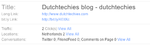3 Skype tips
 Tuesday, March 31, 2009 at 8:23AM
Tuesday, March 31, 2009 at 8:23AM 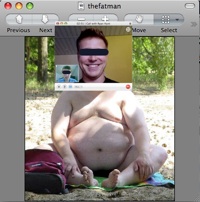 The internet woudn't be the same without Skype. Why? Skype has some nice features and usages that are very interesting. In total I use 4 Skype accounts. Two of them are for when traveling. The other two are always logged in at the same time on the same computer using just one user. Yes, you can run two instances of Skype on the same Desktop! Mind you, this is a Mac OS X solution, i'm not sure what Windowz allows.
The internet woudn't be the same without Skype. Why? Skype has some nice features and usages that are very interesting. In total I use 4 Skype accounts. Two of them are for when traveling. The other two are always logged in at the same time on the same computer using just one user. Yes, you can run two instances of Skype on the same Desktop! Mind you, this is a Mac OS X solution, i'm not sure what Windowz allows.
Here's tip 1: Multiple Skyping
To run a second, third, or fourth Skype app, you need to do the following:
1. Create a new OS X user. In this example we create a user with the name 'usertwo'.
2. After creating this user, log in to the account 'usertwo' and start Skype. You don't need to login to Skype itself, just start and quit it.
3. Logout of user 'usertwo' and go to your main Mac OS X account. Startup Skype and login to your first Skype account.
4. Open a Terminal (You will find the terminal app in your /Applications/Utilities/ folder). At the command prompt, type "su - usertwo"
 ViM
ViM